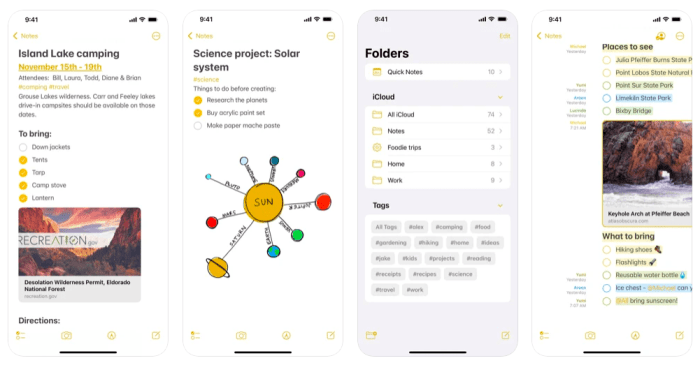Smartphone document scanning is revolutionizing how we handle paperwork, transforming your phone into a powerful mobile scanner. Imagine instantly digitizing receipts, contracts, and notes with just a tap, freeing you from bulky scanners and tedious manual processes. This technology offers unparalleled convenience, streamlining workflows for individuals and businesses alike.
From capturing crisp images to converting them into editable text, smartphone scanning apps offer a suite of features designed to enhance productivity. Explore the core functionalities, including advanced image processing, optical character recognition (OCR), and cloud storage integration, all designed to make document management effortless. Discover how these apps are transforming document management, making it easier than ever to capture, organize, and share important information.
Introduction to Smartphone Document Scanning
Smartphone document scanning has revolutionized how we handle paperwork, transforming our phones into portable scanners. This technology allows users to capture, digitize, and manage documents with remarkable ease, offering a convenient alternative to traditional scanning methods. From receipts to contracts, the ability to scan documents on the go has become increasingly valuable in both personal and professional settings.
Common Uses and Applications
Smartphone document scanning finds applications in various scenarios:
- Business: Scanning receipts for expense reports, digitizing contracts, and archiving important documents.
- Education: Capturing lecture notes, saving study materials, and sharing assignments.
- Personal Use: Digitizing personal records, archiving important letters, and creating digital backups of physical documents.
- Travel: Scanning travel documents, such as passports and boarding passes, for easy access and backup.
Benefits Over Traditional Methods
Smartphone document scanning offers several advantages over traditional methods:
- Portability: Scan documents anywhere, anytime, with your smartphone.
- Convenience: No need for bulky scanners or waiting in line at a copy shop.
- Cost-Effectiveness: Reduces the need for expensive scanning equipment.
- Efficiency: Streamlines document management and allows for quick sharing and archiving.
Core Functionality and Features
Smartphone scanning apps are packed with features that enhance the scanning process and improve the quality of the digitized documents. These features go beyond simply taking a picture; they utilize sophisticated technology to optimize the scanned images.
Essential Features of Scanning Apps
Key features found in most smartphone scanning apps include:
- Automatic Edge Detection: Automatically detects the edges of a document, cropping the image precisely.
- Perspective Correction: Corrects the angle of the document, making it appear flat and square.
- Image Enhancement: Optimizes the image for clarity, adjusting brightness, contrast, and color.
- Optical Character Recognition (OCR): Converts scanned text into editable and searchable text.
- Multiple File Format Support: Allows saving scans in various formats like PDF and JPEG.
- Cloud Storage Integration: Seamlessly integrates with cloud storage services for easy backup and sharing.
Image Processing Techniques
To enhance scanned documents, apps employ several image processing techniques:
- Edge Detection Algorithms: These algorithms identify the boundaries of the document, ensuring accurate cropping.
- Perspective Correction: Algorithms straighten out the image, correcting any distortion caused by the angle of the scan.
- Color Adjustment: Adjustments to brightness, contrast, and saturation improve readability.
- Noise Reduction: Filters are used to reduce background noise and improve image clarity.
Optical Character Recognition (OCR) Capabilities
OCR technology is a critical feature that converts scanned images of text into editable and searchable text. The process typically involves:
- Image Preprocessing: The image is cleaned and enhanced to improve OCR accuracy.
- Character Recognition: Algorithms identify and recognize individual characters in the image.
- Text Conversion: The recognized characters are converted into editable text.
The quality of OCR depends on several factors, including the clarity of the scan, the font used, and the language supported by the app.
Popular Smartphone Scanning Apps: Overview
Several smartphone scanning apps are available, each with its strengths and weaknesses. The following table provides a comparison of some of the top apps in the market.
| App | Features | Pros | Cons |
|---|---|---|---|
| CamScanner | OCR, Batch Scanning, Cloud Integration, Editing Tools | User-friendly, Wide Feature Set, Cross-Platform Support | Free Version Limitations, Occasional Ads |
| Adobe Scan | OCR, Auto-Capture, Enhance, Cloud Integration | Excellent OCR, High-Quality Scans, Free to Use | Requires Adobe Account, Limited Editing |
| Microsoft Lens | OCR, Whiteboard Mode, Document Mode, Card Mode | Free, Integrates with Microsoft Services, Good OCR | Basic Editing Features, Ads |
| Tiny Scanner | OCR, Batch Scanning, Cloud Integration, Security Features | Affordable, Good Feature Set, Supports Multiple Formats | Interface can be clunky, Limited Free Features |
| Evernote Scannable | Auto-Capture, Scan to Evernote, OCR | Seamless Evernote Integration, Quick Scanning | Limited Features, Dependence on Evernote |
User Interface and User Experience (UX) of CamScanner
CamScanner’s user interface is intuitive and user-friendly. The main screen features a prominent camera button for initiating scans. The app automatically detects document edges and offers options for cropping, enhancing, and applying filters. The UX is designed to guide users through the scanning process quickly and efficiently, making it easy to scan and manage documents.
Pricing Models

Source: fillhq.com
The pricing models for these apps vary:
- Free Versions: Often offer basic features with limitations like watermarks, ads, or a restricted number of scans.
- Subscription-Based Models: Provide access to premium features, such as unlimited scans, advanced editing tools, and cloud storage.
- One-Time Purchases: Some apps offer a one-time purchase for a premium version.
Scanning Process: Step-by-Step Guide
Scanning a document with your smartphone is a straightforward process. Following these steps will help you achieve high-quality scans.
Step-by-Step Procedure
- Open the Scanning App: Launch your chosen scanning app on your smartphone.
- Position the Document: Place the document on a flat surface and ensure it is well-lit.
- Capture the Image: Use the app’s camera to capture the document. Most apps will automatically detect the edges of the document.
- Adjust the Scan: Crop the image, adjust the perspective, and apply any necessary enhancements.
- Save and Share: Save the scanned document in your preferred format (e.g., PDF or JPEG) and share it as needed.
Tips for Optimal Lighting and Document Placement
Proper lighting and document placement are crucial for high-quality scans:
- Lighting: Scan in a well-lit area, preferably with natural light. Avoid direct sunlight, which can cause glare.
- Placement: Place the document on a flat, contrasting surface. Ensure the entire document is within the frame.
- Stability: Hold your phone steady or use a stand to avoid blurry scans.
Adjusting Settings to Improve Scan Quality
Most scanning apps offer settings to improve scan quality:
- Brightness and Contrast: Adjust these settings to optimize the clarity of the text.
- Color Filters: Use filters like grayscale or black and white to enhance readability.
- Perspective Correction: Ensure the document appears flat and square.
- Edge Detection: Use automatic or manual edge detection to crop the image accurately.
Document Enhancement and Editing
Scanning apps provide various editing tools to enhance the appearance and quality of scanned documents. These tools help to refine the scans, making them more readable and professional-looking.
Image Editing Tools
Common image editing tools found in scanning apps include:
- Cropping: Adjusting the borders of the image to remove unwanted areas.
- Rotation: Rotating the image to correct its orientation.
- Brightness and Contrast Adjustment: Modifying the image’s brightness and contrast for better clarity.
- Color Filters: Applying filters like grayscale, black and white, or color enhancement.
- Perspective Correction: Straightening the image to eliminate distortion.
Using Tools to Improve Appearance
Here’s how to use these tools effectively:
- Cropping: Use the cropping tool to remove any unnecessary background or borders.
- Brightness and Contrast: Increase brightness and adjust contrast to improve the readability of text.
- Color Filters: Apply grayscale or black and white filters to enhance the contrast between text and background.
- Perspective Correction: Use the perspective correction tool to make the document appear flat and square.
Correcting Perspective and Removing Elements
Perspective correction and element removal are crucial for professional-looking scans:
- Perspective Correction: Most apps automatically correct perspective, but you can manually adjust the corners of the document to straighten it.
- Element Removal: Some advanced apps allow you to remove unwanted elements like shadows or blemishes using tools similar to those found in photo editing software.
File Management and Organization
Effective file management is essential for organizing and retrieving scanned documents efficiently. Scanning apps offer various features to help users manage their scanned files.
File Formats Supported
Scanning apps support several file formats:
- PDF (Portable Document Format): A widely used format that preserves the document’s layout and formatting.
- JPEG (Joint Photographic Experts Group): A common format for images, suitable for photos and documents.
- PNG (Portable Network Graphics): Another image format, often used for images with transparency.
Renaming, Organizing, and Categorizing
Organizing your scanned documents enhances accessibility:
- Renaming: Give your scans descriptive names to make them easy to identify (e.g., “Invoice_20230715”).
- Organizing: Group your scans into folders or categories (e.g., “Business,” “Personal,” “Receipts”).
- Categorizing: Tag documents with relevant s or labels to improve searchability.
Cloud Storage Integration Options
Cloud storage integration offers convenient backup and accessibility:
- Integration: Scanning apps often integrate with popular cloud storage services like Google Drive, Dropbox, and OneDrive.
- Automatic Backup: Enable automatic backups to ensure your scans are safely stored in the cloud.
- Accessibility: Access your scans from any device with an internet connection.
Security and Privacy Considerations
When using smartphone document scanning, it’s essential to consider security and privacy to protect sensitive information.
Potential Security Risks
Potential security risks include:
- Data Breaches: Unauthorized access to your scanned documents if the app or cloud storage is compromised.
- Malware: Downloading scanning apps from untrusted sources can expose your device to malware.
- Unencrypted Storage: Storing documents in unencrypted formats can make them vulnerable.
Best Practices for Protecting Information
To protect sensitive information:
- Use Strong Passwords: Protect your scanning app and cloud storage accounts with strong, unique passwords.
- Enable Two-Factor Authentication: Add an extra layer of security to your accounts.
- Choose Reputable Apps: Download scanning apps from trusted sources and read reviews before installing.
- Encrypt Documents: If available, encrypt sensitive documents before storing them.
How Apps Handle User Data and Privacy
Understand how the app handles your data:
- Privacy Policies: Review the app’s privacy policy to understand how your data is collected, used, and stored.
- Data Encryption: Ensure the app uses encryption to protect your data during transmission and storage.
- Data Sharing: Be aware of whether the app shares your data with third parties and how it’s used.
Advanced Features and Technologies: Smartphone Document Scanning
Smartphone document scanning technology continues to evolve, offering advanced features that enhance functionality and user experience.
Batch Scanning and Multi-Page Document Creation
Batch scanning and multi-page document creation streamline the scanning process:
- Batch Scanning: Scan multiple documents in quick succession, without having to re-initiate the scanning process for each page.
- Multi-Page Documents: Combine multiple scans into a single multi-page PDF document. This is especially useful for creating digital versions of lengthy documents like reports or books.
Integration with Other Apps and Services
Integration with other apps enhances workflow:
- Cloud Storage: Seamlessly upload scanned documents to cloud storage services like Google Drive, Dropbox, and OneDrive.
- Email Integration: Directly share scanned documents via email.
- OCR Integration: Integrate with OCR services to convert scanned text into editable formats.
Emerging Trends
Emerging trends in smartphone document scanning include:
- AI-Powered Features: AI-driven features like automatic document classification, improved OCR accuracy, and intelligent document organization.
- AR Integration: Augmented reality features that overlay information onto the scanned document.
- Enhanced Security: Biometric authentication and advanced encryption to protect sensitive data.
Use Cases and Examples
Smartphone document scanning offers numerous real-world applications across various industries and for personal use. These examples showcase the technology’s versatility and efficiency gains.
Real-World Use Cases
Smartphone document scanning is valuable in various industries:
- Legal: Attorneys can scan and manage legal documents, contracts, and evidence on the go.
- Healthcare: Doctors can scan patient records, prescriptions, and insurance forms.
- Finance: Financial professionals can scan receipts, invoices, and financial statements.
- Education: Students can scan notes, assignments, and textbooks.
- Real Estate: Agents can scan property documents, contracts, and listings.
Efficiency Gains in a Specific Context
Consider a sales representative who needs to submit expense reports weekly. Before smartphone scanning, they had to manually record expenses, collect receipts, and then scan or mail them. With smartphone scanning, the process is streamlined:
- Instant Capture: Receipts are scanned immediately after a purchase.
- Automatic Organization: The app automatically organizes receipts by date and category.
- Easy Submission: The expense report is generated and submitted electronically, saving time and reducing the risk of lost receipts.
Examples of Individual and Business Leverage, Smartphone document scanning
Individuals and businesses are using smartphone document scanning in innovative ways:
- Freelancers: Scanning contracts, invoices, and client communications to maintain organized records.
- Small Businesses: Digitizing invoices, receipts, and inventory records for better financial management.
- Students: Scanning lecture notes and study materials for quick access and easy sharing.
- Travelers: Scanning passports, tickets, and other travel documents for easy access and backup while on the go.
Ending Remarks
In conclusion, smartphone document scanning is no longer a futuristic concept but a practical necessity. By leveraging the power of your mobile device, you can unlock unprecedented efficiency and organization. Embrace this technology and experience the freedom of a paperless lifestyle, transforming the way you work and live. Simplify your life, one scan at a time.